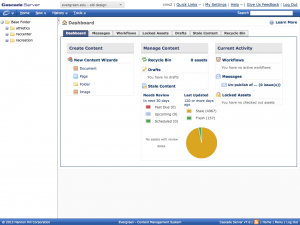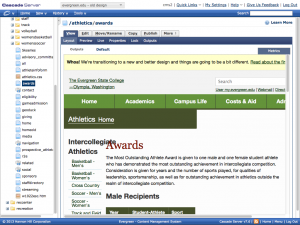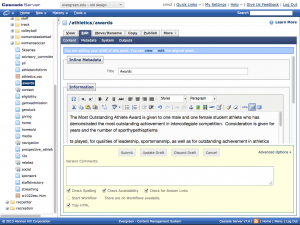“Now we’ve started to roll this out to the public, but we’re not doing this all at once as one big curtain reveal. These changes are like dominoes, so they fall in a certain order. Once we
accomplish one task, the next task can be completed much more easily.” – from the presentation given at the last CMS user’s group meeting
The dominoes are starting to fall: the new Campus Life and Costs & Aid pages are live, the new header and footer are live throughout the site, and we’ve started converting websites to the new responsive template.
As we mentioned before, we’re starting with a focus on subjects of primary importance to prospective students. We’re also front-loading a few sites that have complex aspects. In the early phases, we’re developing and adjusting our process as we go, writing documentation, and bringing in the first CMS user guinea pigs.
Sections that have already been converted:
- About Evergreen
- Tours & Maps
- Search
- Academics
The first wave:
- Admissions
- Advising
- Financial Aid
- Housing & Dining
These sites are the first we’re doing in coordination with our CMS users. We want to especially thank Diane, Kitty, Trina, Noel, and their colleagues for being willing to come with us on this journey.
The next wave:
- Academic Catalog
- Directories
- Student Activities
- Campus Calendar
- Evaluations
- New Students
- Individual Study
- The Masters’ Programs
If you are involved with any of these sites, expect to hear from us after the first of the year. If you are not on that list, keep an eye out for future announcements. Because we’re still working out the process, we don’t have a hard timeline.
For all of our CMS users, the most important thing you can do now is to review your content! Is it current? Was it selected or written with its audience in mind? (Do you know who your primary, secondary, and tertiary audiences are? If not, use this worksheet as a guideline for a discussion with your colleagues.) Having your site up-to-date and well organized will make for a faster transition as we work through the sites.