Want to use a pre-written set of instructions for an assignment or attach guidelines to a forum without having to write it over and over again int the instructions? wnceduonline published the video below in youtube as an illustration of how you can attach a file to an assignment in Moodle 2.0 (not just link it), which is a little tricky given the new file structure. Give it a look and try it out, it actually works pretty well.http://www.youtube.com/watch?v=hbXy9qh-R3o
Category Archives: moodle 2.0
Managing your files in Moodle 2.0
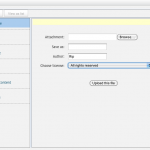 File behavior in Moodle 2.0 is different that previous versions. The differences were summed up nicely by folks in a recent moodle developer forum and I’ll try and summarize that here:
File behavior in Moodle 2.0 is different that previous versions. The differences were summed up nicely by folks in a recent moodle developer forum and I’ll try and summarize that here:
Files are connected to resources and activities, For instance, if you add a resource to your course (for example in your course you click on Add a Resource and choose File), the file you upload belongs to that resource. If you put an image in the feedback to a multiple-choice question, that file belongs to the multiple choice question. If you embed a photo in a forum post, the photo belongs to that forum post. Delete those resources, and the file gets removed along with it. This is fundamentally different from the Moodle 1.9 days where files and resources that you added to your site were discretely separate.
Faculty own the files in their courses and these can be available across courses. Because of the clear ownership of files, then at a conceptual level, there could be a lot of duplication (for example if you have the same 150 page Artificial Acetabular Reconstruction document as a resource in every course.). However, Moodle does something magic behind the scenes so that file is only stored once on the server, and faculty can access them from different course sites that they are managing.
The thing about My private files is that it is it is completely private to you. It is just a staging area where you can put files, so that wherever you go to add files for real, then those files are easy to get at in the file-picker. However (if you are a teacher) students will never get a file that comes from your ‘My private files’ area. They would only get the files that you have added to a course as a resource.
This is the first salvo on file management, I’ll try and add more later, but for now, check out this article from the help docs for some alternate explanations that might be better articulated than this particular post.
Feedback activity now part of Moodle 2.0
A really useful third party module that was written for moodle is now part of the core Moodle 2.0 installation. This activity is a really great way to build and deploy quick surveys for your students. The activity allows a variety of inputs types like text or numeric fields, multiple choice, radio buttons and the like. The survey’s are easy to build and you can make the results visible to the students or not.
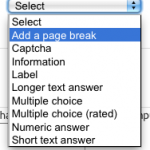 To add a feedback activity, start editing your course and in the block you want to put the activity, add a new feedback activity. From the Add question to activity page you can add a variety of questions to pose to your students. You can set a timeframe for them to take it, make it so their answers are anonymous and also allow for multiple submissions.
To add a feedback activity, start editing your course and in the block you want to put the activity, add a new feedback activity. From the Add question to activity page you can add a variety of questions to pose to your students. You can set a timeframe for them to take it, make it so their answers are anonymous and also allow for multiple submissions.
Play with it some, I think faculty will find it a very useful addition to Moodle in enabling a quick way to develop a response feedback loop with their students. Linked below is more information on how to use this activity, and if I get a few minutes I’ll post a quick webcast on how to create a quick feedback activity for your students.
Moodle.org’s current documentation on the Feedback Module
