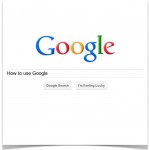 Chances are Google is your go-to internet search engine. Just getting started on research? Google it. Need a few ideas? Google it. Thought of something cool? Google it. But Google, growing gregariously day by day, guiltlessly grosses gains as well as gallimaufry. So here are five convenient tips to get the results you need.
Chances are Google is your go-to internet search engine. Just getting started on research? Google it. Need a few ideas? Google it. Thought of something cool? Google it. But Google, growing gregariously day by day, guiltlessly grosses gains as well as gallimaufry. So here are five convenient tips to get the results you need.
When Google goes out into the vast dimensions of the inter-webs, it brings back anything and everything – most of it, stuff you’ll probably find useless. When I inquired of evergreen tree population, for example, Google brought back over 16.5 million hits. Either I need to know exactly what I want to find, or I’ll be sifting through hundreds of pages for hours.
1. The ‘intitle:’ search function
Let’s use the evergreen tree population example. Say you really want to find results that have ‘evergreen trees population’ in the title of a web page. To do this, simply type ‘intitle:’ right into the search box followed directly (that is, without any spaces) by your topic. Google will churn out exactly what you need:
Notice the number of results are considerably less than a normal search, almost 16 million less. Also notice how the first result has all of the search items right in the title, but not in any particular order. The ‘intitle:’ search filters results based on matches that show up in the title of the webpage – what shows up in blue.
2. The ‘site:’ search
An unknown yet powerful way to specialize your Google search, involves telling the search engine to look for matches found only from specific websites. Simply type ‘site:’ followed immediately by the name of the website you want to look in, like nytimes.com, epa.gov, or bbc.co.uk. Then, tack onto that what ever you want to look for. Here’s an example:
As you can see below, searching with ‘site:’ tells Google to filter the results by website. The smaller, green font indicates the web address, epa.gov. With far less results, searches are more specific. This simple addition to your everyday searches saves time by searching only in the site you want.
3. Using “quotations” in Google
Suppose you’ve been browsing for a while now and you continue finding the same particular phrase over and over again. Let’s say this phrase is save the evergreens. If you are curious to know where this exact phrase occurs all over the inter-webs, you can use quotations in your Google search to help you get there. For this technique, just quote a phrase right into the Google search box. Here’s the example:
Using quotations tells Google to find only those results that have the exact order of words you entered. With this feature, you’re searching the entire web for a particular order of words, not any combination of them. For perspective, the same search without the quotations brought back over 51 million hits.
4. Subtraction
Perhaps there’s something in your Google search that is distracting you from finding the information you need. The subtraction tool weeds out things you don’t want to see. So let’s say your looking for evergreen population. Though, what you really want is the population of a town called Evergreen, not the population of evergreen trees. Since Google doesn’t understand grammar too well, you’ll need help it out a bit.
You can remove all the results in which tree is even mentioned. Simply add a subtraction sign to the front of each word you’d like emitted. Here’s the example:
Each of the results that Google brings back will withhold whatever word you don’t want to see. As you can see here, the first result was of the population of Evergreen, CO. Nothing about trees is mentioned. Subtraction will make your search results more dynamic, more efficient, and you’ll get to the information you need more quickly.
5. Searching for publishing date
The final, incredibly handy feature of Google’s search catalogue is the publishing date function. This function allows you to search the web according to the date an article or webpage was published. Simply type the topic you are searching for, followed by the two years your interested in. The trick here is to separate the years with two periods. For example:
In this example, the first search result was a .pdf published in 2009. Especially for recently published articles, this easy search function will really narrows your results.
So there you have it: 5 really simple additions to any of your Google searches that will specify results you want to see. Search time is faster because you’re more specific. And don’t be afraid to combine all these tips into one search.
Even if Google’s recent privacy policies scare the hoots out of you, the same great search engine we’ve come to know and love still keeps getting you to the answers you need. I thought I’d go all out just to show how useful these tips can be.
But Google isn’t the only search engine out there. Other ways of searching for answers on the web are growing in popularity. See how Wolfram|Alpha is just one great example.

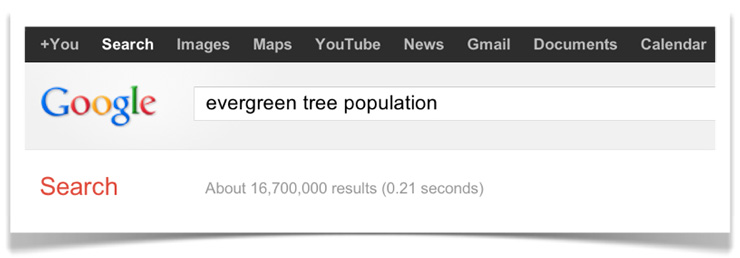
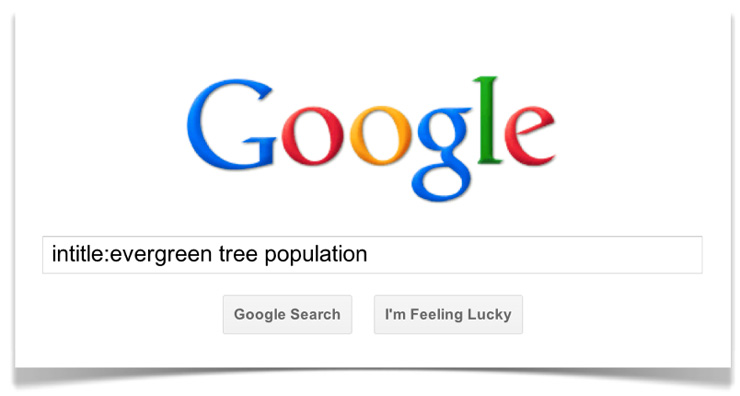
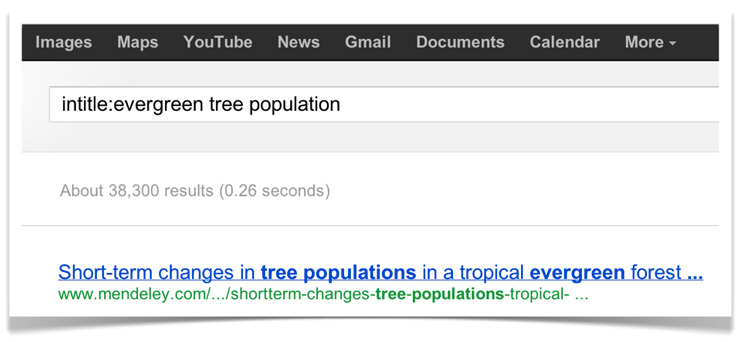
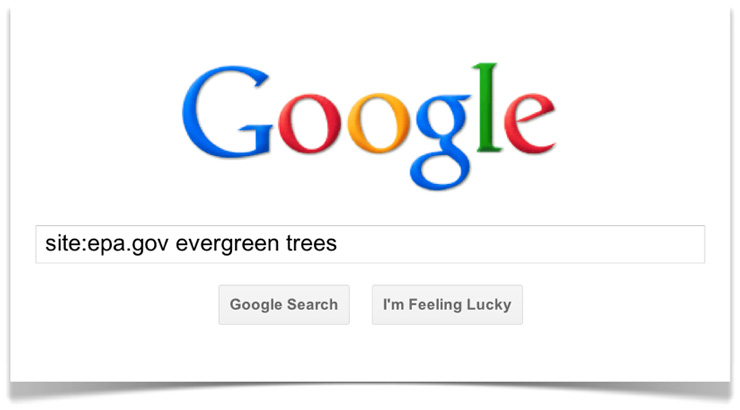
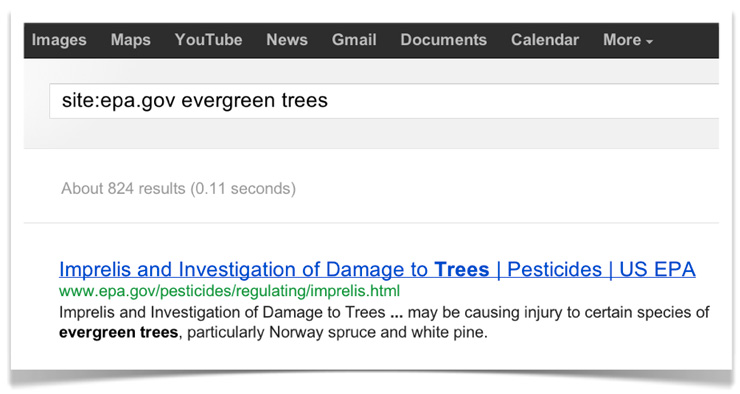
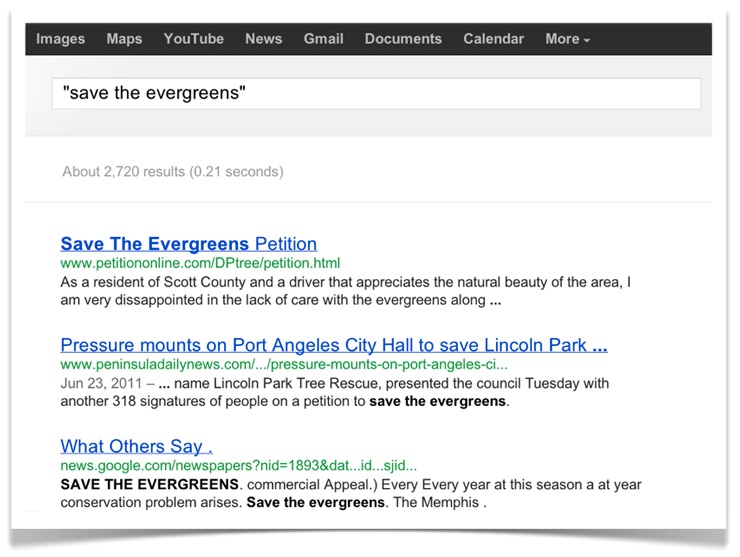
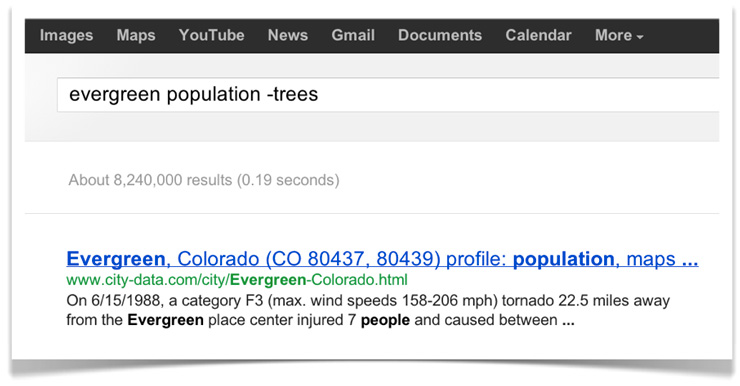
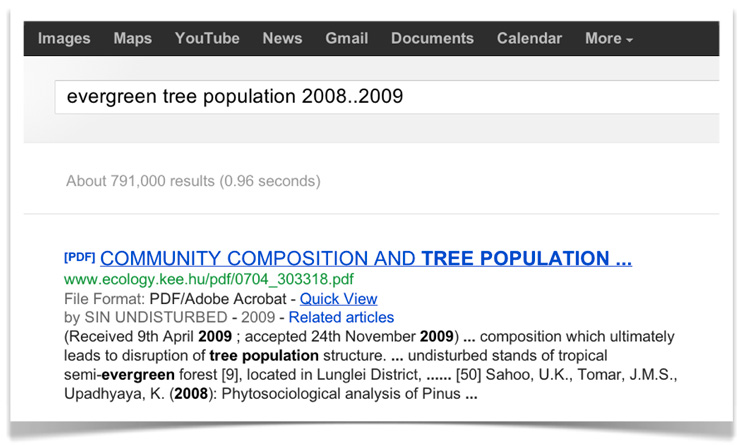
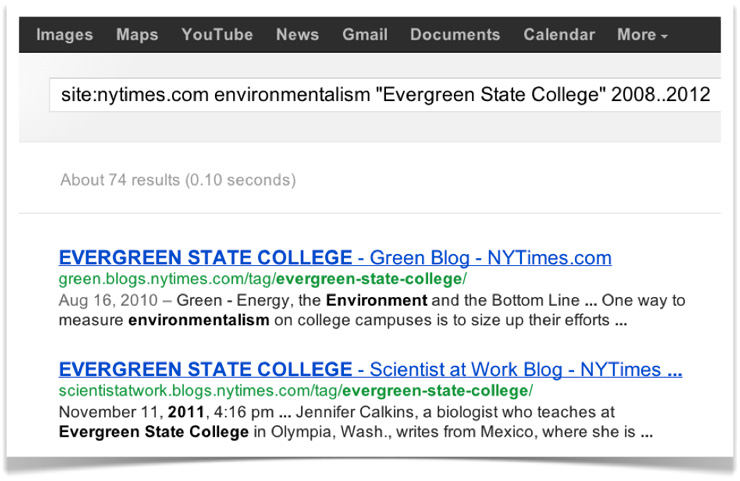
Great tips!
Three things I’d add:
* The “inurl:” operator can be used to search for things only in top-level domains. For instance, I can add “inurl:.gov” to only search government sites, “inurl:.edu” to only search colleges, or “inurl:commondreams.org” to only search within the site commondreams.org
* Parentheses can be used in conjunction with the “OR” operator as follows: ecological (agriculture OR farming). This will return all articles that contain EITHER of the terms “ecological farming” OR “ecological agriculture”
* You can also use the subtraction operator on quoted phrases like this: ecological (farming OR agriculture) -“genetically modified”
These are great additions Jesse!
Very useful. Just bookmarked this as a reference.
Nice article. This stuff is super useful. I didn’t know about the publication date search, very handy!