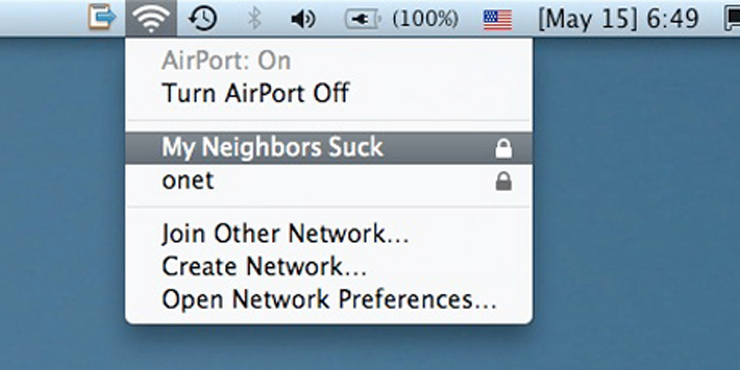
This quick guide will help you achieve better overall internet speed, especially if you live in a wireless dense area like an apartment complex or dorm. You can read our beginner’s guide to wifi security here.
Before we begin: This guide assumes you can connect to your router directly and are familiar enough to change settings in the web interface. Our guide here can help you do that.
- Please note that whenever possible, using high quality Cat6 cable (commonly referred to as a wired connection) will always be faster than wireless, always.
- The speed within your local network, the connection of machines inside your house, is not the same as the speed of your internet connection you pay for from Comcast. The LAN, or local area network can move data around much faster than doing the same work across the web.
- Mbps stands for megabits per second, a rate of measurement for how fast data is transferred.
- Your network is only as fast as the hardware connecting to it, meaning if you have an N band 300mbps death star of a router, but connect to it with a G band (old) laptop, your speeds are now reduced down to the maximum speed of G wireless, 56mbps.
- The wireless adapter in your laptop or desktop computer is just as important as a good router to achieve range and speed.
The difference between N band wireless and its predecessors
Wireless routers transmit just like radio stations, and the farther away you are the more power you need to get a good signal. The different bands that have been offered by manufacturers are all progressively faster, and with the aid of better antenna technology, go farther, through more walls. First there was A band, then B, G, and now N is the current consumer standard. N band has also expanded to operate both in the new 5ghz bandwidth and in the standard 2.4ghz range, which is a drastic improvement for residential, “crowded” wireless areas.

2.4ghz and 5ghz
2.4ghz has been the standard frequency range of wifi since wifi was brought to consumers. It also, unfortunately, shares the airwaves with cordless phones and other non wifi devices which cause intense interference and signal loss. 5ghz, the newest addition to the wifi arsenal is a feature on higher end N band routers that, if you have compatible devices, will provide for less interference. However, the range on 5ghz is surprisingly less than that of 2.4ghz. Read more about 5ghz here.
Legacy clients
All modern routers are backwards compatible meaning they will allow your friend to connect his aging 2003 laptop to your network. What this effectively does is slows down your networks speed to match his hardware. If you are sure that all your devices are N band compatible, setting up “N band only mode” will ensure the fastest speeds are attainable. In Netgear routers for example, legacy client access is called “mixed mode.”
Changing Channels
Wireless routers by default, automatically choose which channel to broadcast on. This is not to be confused with the band of your router (N, B, G, etc.) The channels act like FM radio stations, with your neighbor broadcasting on 89.5 and you on 89.3. Your router does not always pick the best channel, and manually setting this feature is a quick way to boost performance. These channels, numbered 1-11 in your router’s menu are the basic sub frequencies that are available to broadcast on. What is of key importance is what frequency your nearest neighbor (competitor) is broadcasting on. When two routers overlap, or compete, both networks will lose speed and sometimes create dead zones where your wireless devices will lose connection. Use Meraki.com’s online web tool to see what channel your neighbors are broadcasting on. In the 2.4ghz bandwidth, there are only three channels with no overlap, 1, 6, and 11. Optimally, you would have a neighbor on one of those channels and pick accordingly. If you can’t pick from those three, ensure you are at least on a different channel from your nearest wifi neighbors.
5ghz Channels
All the channels within the 5ghz band are non-overlapping. 5ghz is not as prevalent yet, so you may be the only person in your immediate area using it, freeing up your channel choices entirely. The downside is that the list of compatible devices is much smaller, with 5ghz being a recent adoption in the hardware realm.

Placement
The placement of your router is of key importance. Always try to place it in a central area of your dwelling, so that each computer is equidistance. Do not place it near microwaves, cordless phones, under or near metal cabinets, etc. You want it to have the clearest line of sight possible to the devices using it. If you can arrange your router so that some machines, such as desktop pcs are hard wired, all the better.
Reaching the third floor or basement
Routers are not created equal. A higher quality, well reviewed model is required to get good speeds and signal through a multi level home. Not all routers can handle five simultaneous Netflix addicted roomies either, but the sportier ones can. Some routers use internal antennas while others offer high gain externals. There are many models available for less than 120 dollars that will satisfy the needs of a multilevel, multiuser home. There are models in the 60 dollar range that are perfect for a four person household that don’t need huge range. Smallnetbuilder.com maintains one of the most respected review sites for all home related networking devices, including routers. If you need to build an expansive wireless network, you should be sure to visit the forums at smallnetbuilder.com.
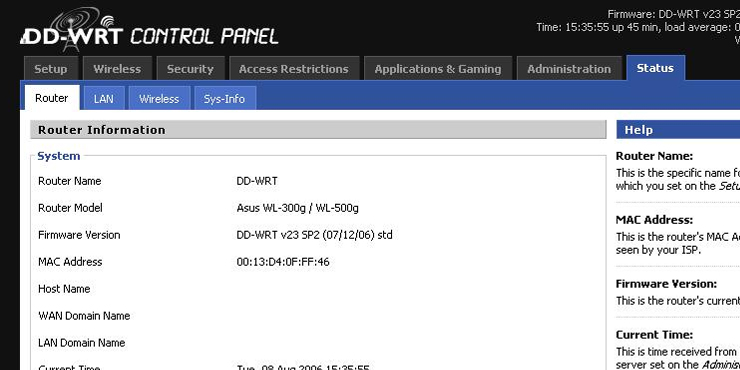
Third party firmware
Those looking for the best experience with their router and the most customization use a linux based, non-standard firmware. Firmware is the default programming and user interface provided by the manufacturer, and therefore also the limit by which you can “tune.” Not all routers are compatible with DD-WRT, the most popular alternative firmware offered, but its easy to find out with their database. If you desire the ultimate wifi experience, buy a router fully compatible with DD-WRT. This firmware unlocks advanced options, and with compatible routers allows you to boost antenna gain and access wireless repeater settings.

[…] This guide will help you understand the basics of your wireless router, and how to ensure it is as secure as possible against intruders, also commonly known as free loading neighbors. If you are well versed in the basics of wifi, check out our advanced guide to speeding up your connection. […]
very nice information and great article. Thank you for post it, i will try it at home to get faster internet conection.