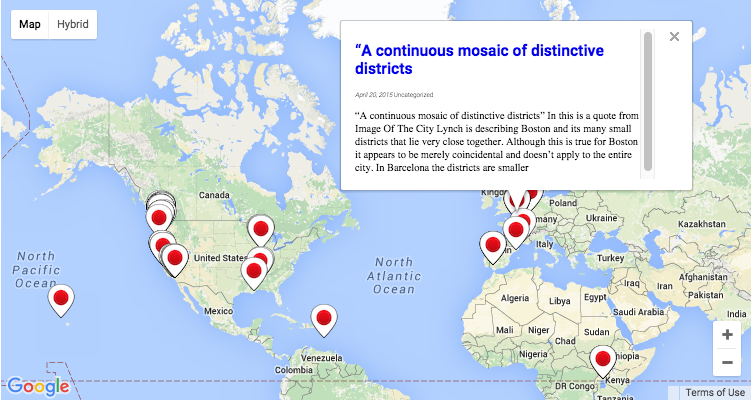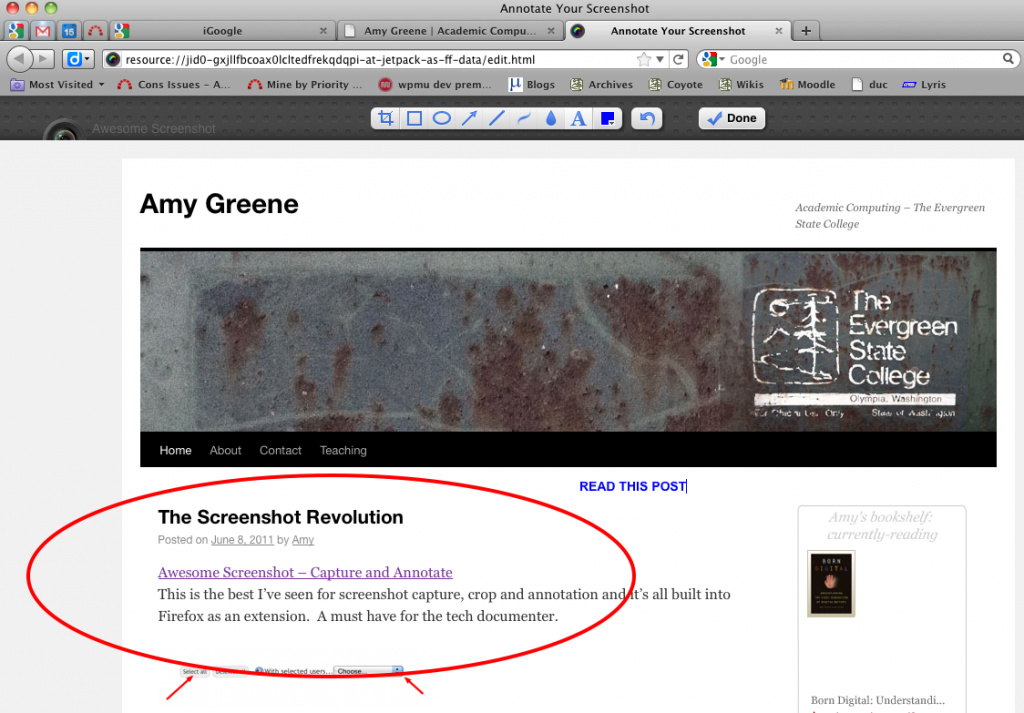Place-based learning is grounded in exploring the unique history, geology, culture, environment, etc., of a place.
Geo-blogging lets you geolocate a piece of writing or media to an exact point on a map and works as a natural companion to place-based learning assignments.
Aggregation of student work to a central course site makes the work findable, and to a degree encourages accountability for the quality while building community among learners and potentially beyond to networked domain experts.
The following outlines a place-based learning activity using geo-located blog posts aggregated to a course site. This activity has successfully been implemented by several interdisciplinary programs at The Evergreen State College for study abroad as well as regional field trip based activities.
Use web-based journaling as a practice
- Have students create an individual travel/academic journal (blog). Provide guidelines for the structure and kind of content expected but ultimately this site belongs to the student; it is a personalized space for them to document their work.
- It’s often best to have them create the site with support before they leave. Build in practice by journaling about the preparations necessary to undertake the trip.
- Encourage the use of mobile devices to write, capture media and post to web-based journals the sights, sounds and experiences of their travels and study.
- Encourage the use of a consistent set of categories to help structure the writing and assignment expectations. This can also work to create consistency across all student work.
- If the faculty is traveling as well, create your own journal and set a good example of the kind of work you are looking for from your students.
Geolocate each piece of writing or media to connect it to the place of study.
- Students will locate each post with the longitude and latitude using a map aware geo-blogging plugin.
- In WordPress there are a few geo-blogging plugins that work well, GeoMashup has been doing this successfully for quite awhile and connects easily to Google Maps.
Aggregate student journals to a single class blog to connect the work and get the bigger picture.
- The class blog serves as a hub to easily view the posts of all students while providing easy navigation to each student’s individual blog site.
- A WordPress plugin that does this well is FeedWordPress. Additionally you can filter by category which works well if students all share a common set of post categories.
- In order for syndication to work, student blogs must be publicly viewable. Making academic work public encourages a conversation with your students about privacy, the possible use of nom du plume and what is appropriate content for an academic journal.
Create a global map of posts to view ‘Where in the World’ all of this learning is taking place.
- This map creates a geographical navigation that lets you view the combined journal work of students by location.
- Each map point pulls up the a student’s post excerpt. Clicking the post title takes you to the student’s individual journal.
- The following WordPress plugin cocktail does the trick: GeoMashup + FeedWordPress + FeedGeoMashup.
Examples of geo-blogging at The Evergreen State College: